In this video, you will learn how to properly deactivate W3 Total Cache plugin without risking the corruption of your WordPress site.
Deactivating W3 Total Cache is not a straight forward task where you simply deactivate the plugin. If you do this, you risk corruption of your website.
To avoid this, you need to:
- Deactivate settings within W3 Total Cache one after the other
- Save changes
- Deactivate the W3 Total cache plugin
- Delete the plugin
Simply follow my video that shows you these step by step instructions.
Disclaimer: Use the above instructions at your own risk and always backup your site before performing any of these commands in case something goes wrong. We are not responsible for any damage or data loss that might occur to your site.


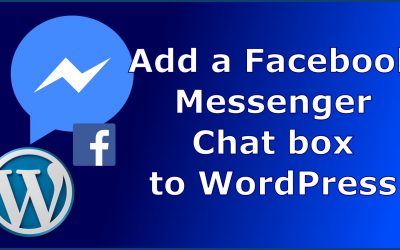
0 Comments